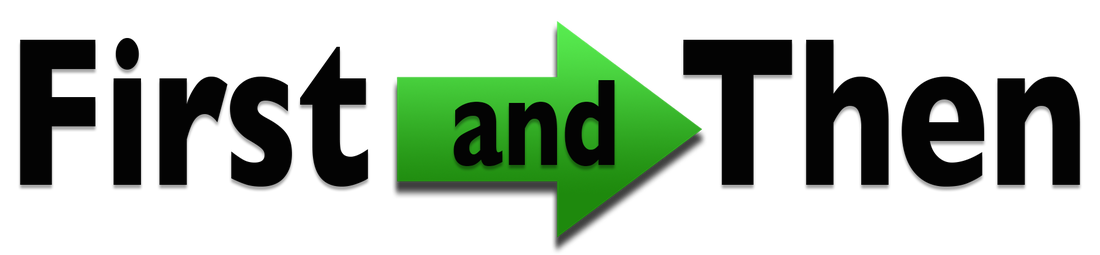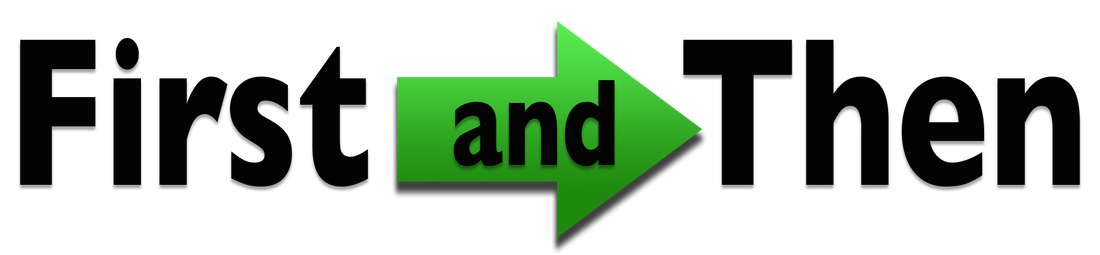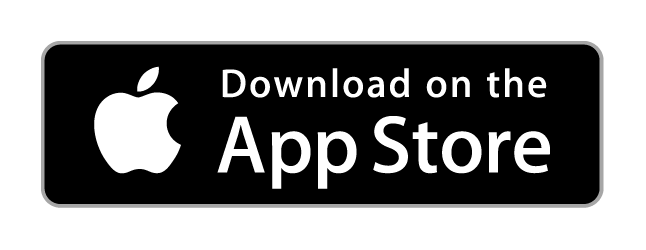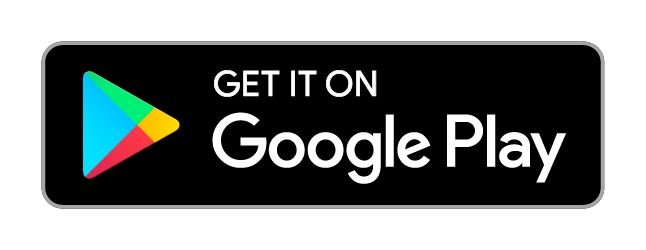Instructions
|
Adding a picture
Tap on the image area to add a visual you want. Choose from the following; Photos - Photos in your camera roll or photo gallery on your device. Camera - Take a photo from your device and place directly in the app. Library - Select from the app's library of previously used images. Google - Go directly to Google Image from the app and save any visual you want. Storyboards - Access any storyboards that you have previously saved with both images in place. |